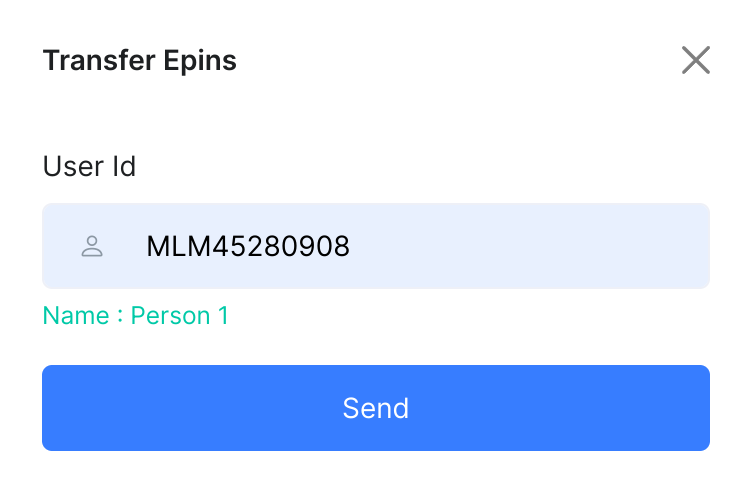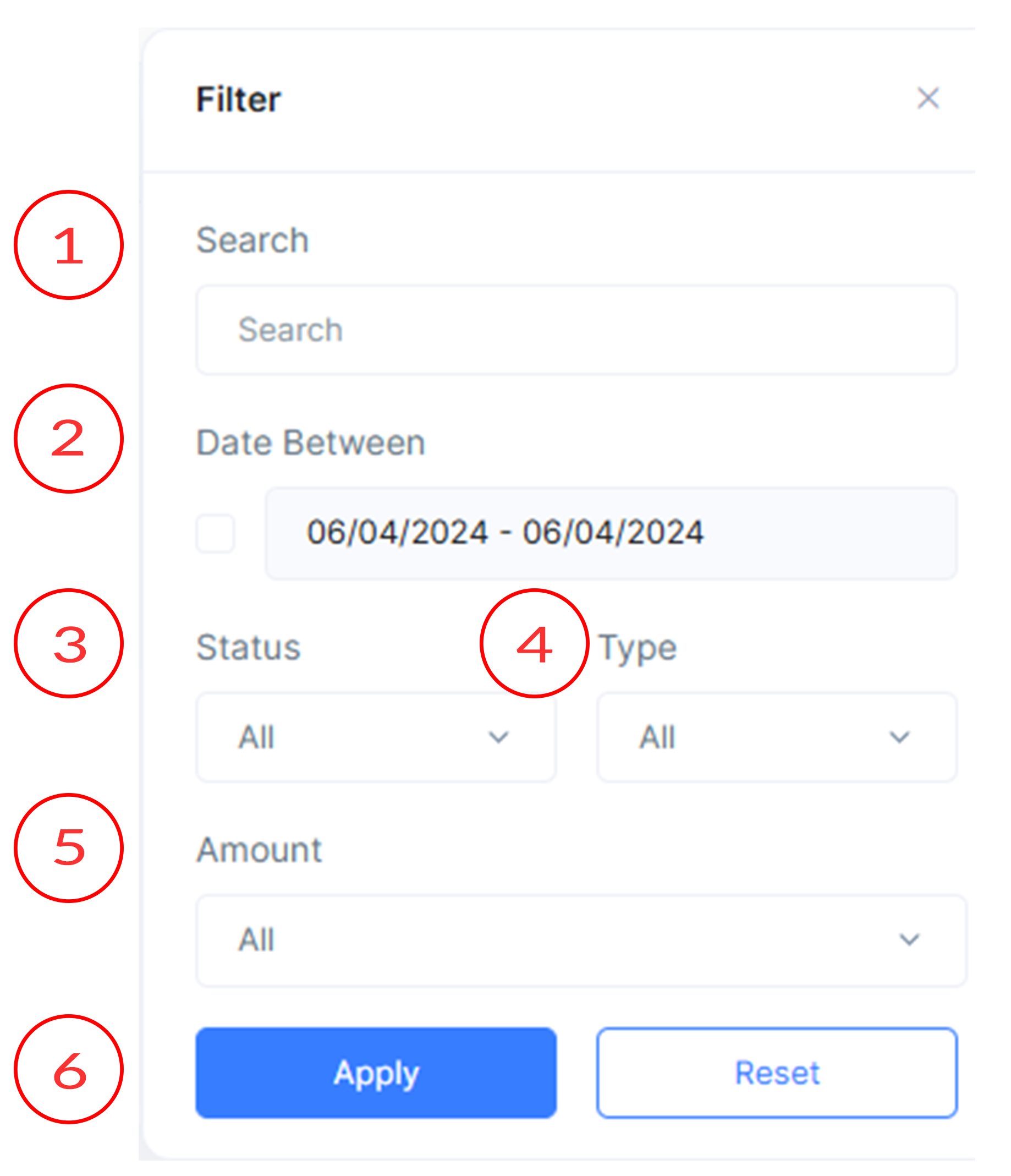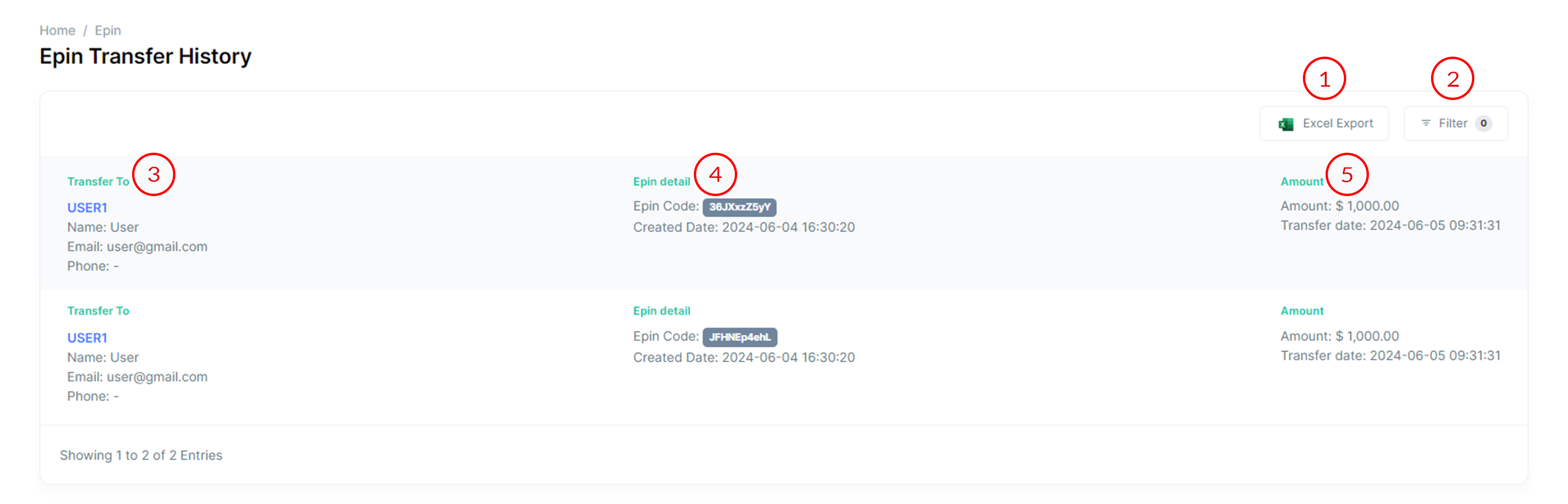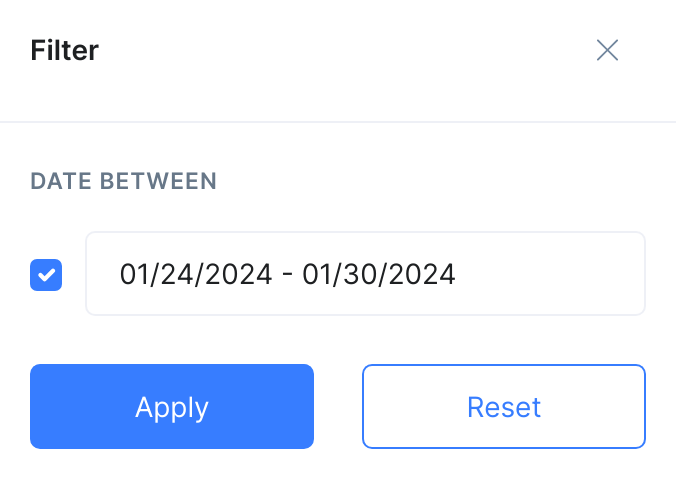- Documentation
- Introduction
- Technical
- Server Requirement
- Folder Structure
- Installation
- Install via Cpanel
- Install via Forge (Recommended)
- Getting started
- Sign Up
- Activate
- Activate Request
- Product Request
- Dashboard
- Hierarchy
- My Team
- Tree View
- Referrals
- Profile
- Basic Information
- Kyc Information
- Financial Information
- Password
- Transaction Password
- Activity Log
- Finance
- Wallet
- Transaction
- Transfer Fund
- Move Fund
- Payout
- Fund Request
- Kyc
- Business
- Packages
- Epin
- Request Epin
- Rewards
- Notification
- Reports
- Binary Report
- Level Report
- Roi Report
- Support
- Tickets
- Addon
- News
- Promotion
- Authorization
- Permission
- Localization
- Language
- Settings
- General
- Financial
- Package
- Binary Income
- Level Income
- Direct Income
- Reward Income
- Registration
- Activation
- Payout
- Fund
- Seo
- Maintenance Mode
- Database Backup
- Database Reset
- GDPR Cookie
- Custom Code
Create Epin ( Admin )
Create Epin by Admin.
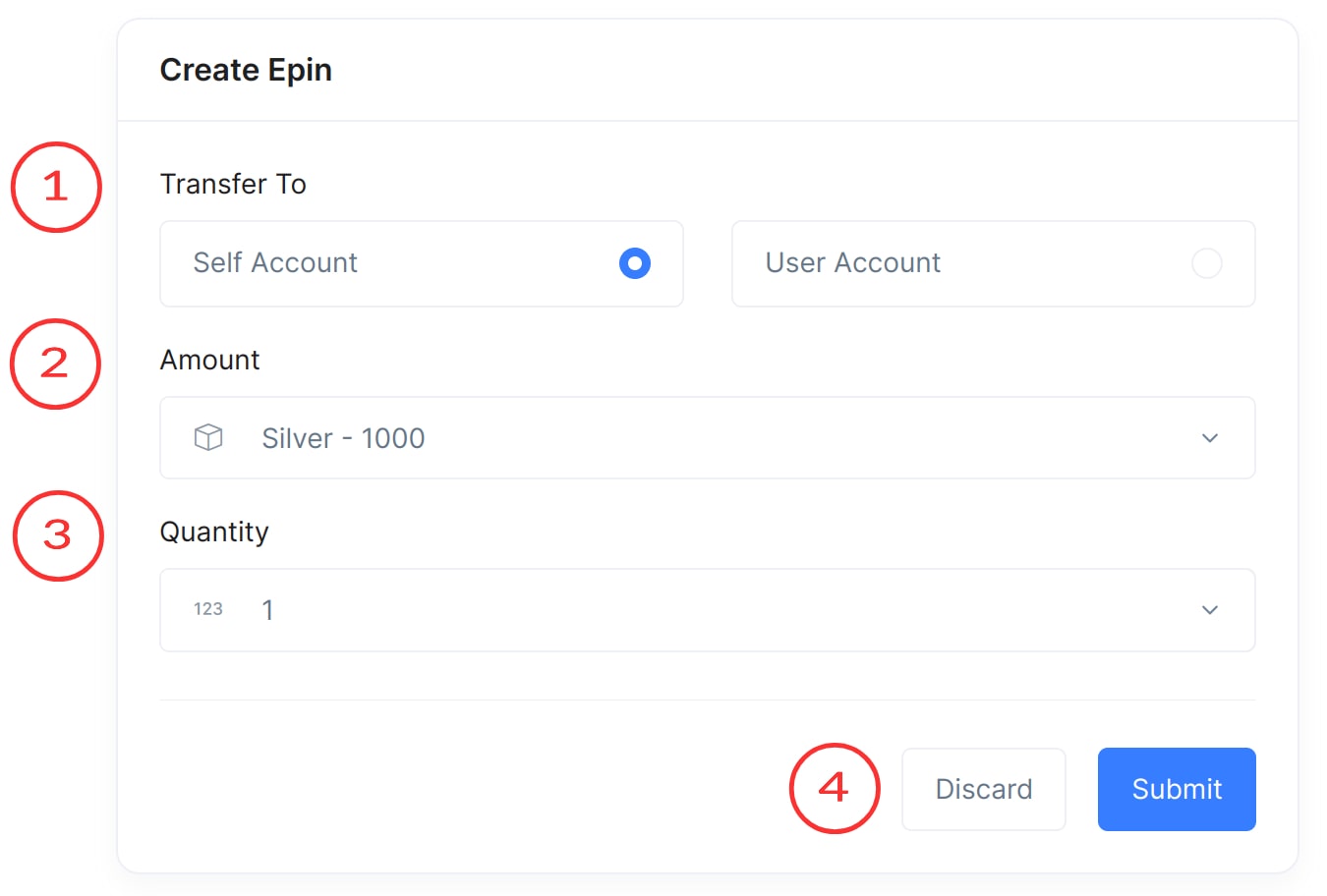
Create Epin ( Admin )
The Admin Create Epin allows administrators to create epins for self and for other users in MLM Software.
-
Transfer To
- Self Account
When making epin for them self.
- User Account
When making epin for user account.
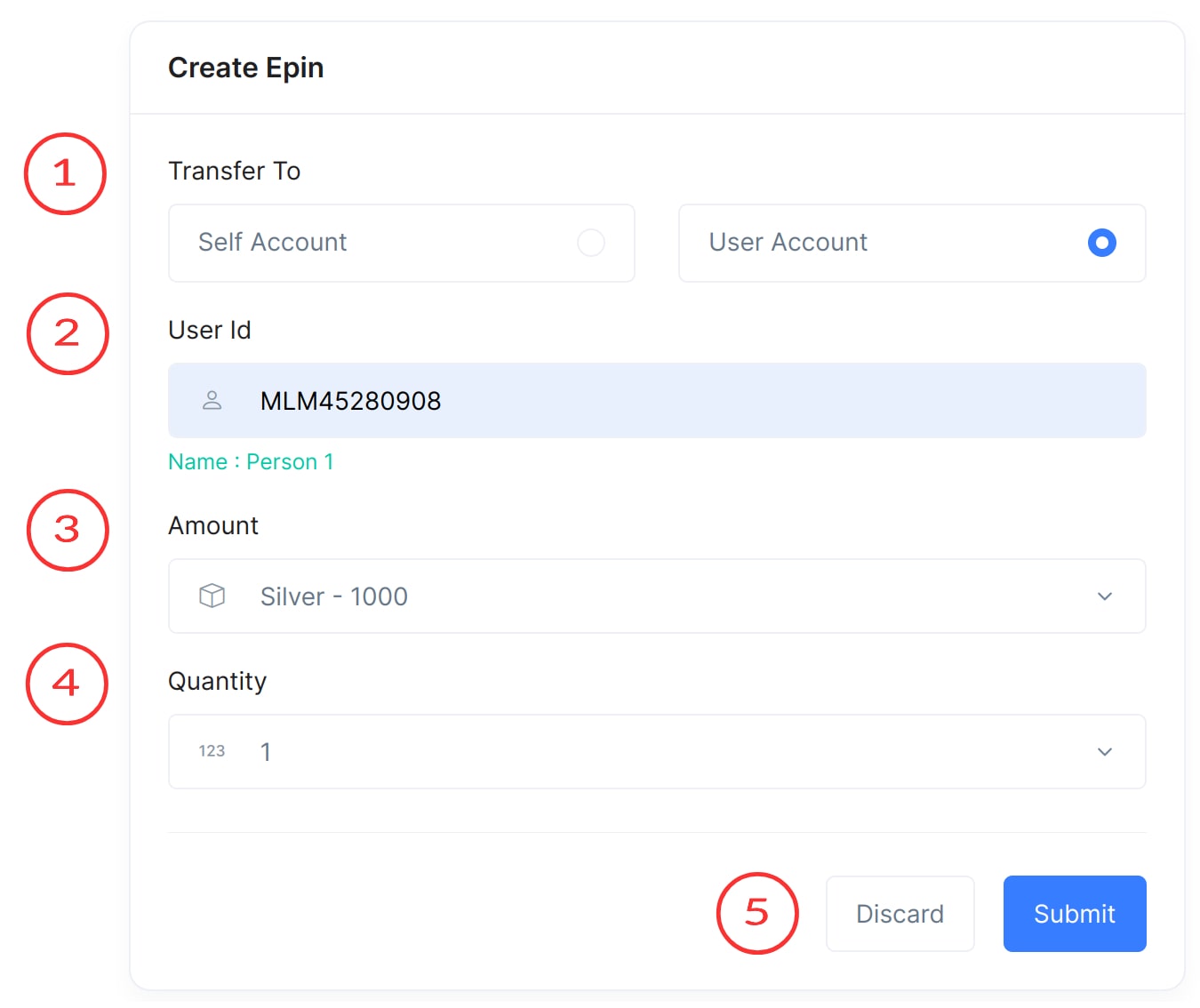
- Self Account
- Amount
Amount select option (e.g., 1000, 2000, 3000) to create Epin of that particular amount.
- Quantity
Quantity of the Epins.
- Submit
Submit or discard the Epin.
View All Epins ( Admin )
View all Epins and manage actions.

View All Epins ( Admin )
The Admin View All Epins allows administrators to view and manage all created Epins in MLM Software.
- Transfer
Enables to transfer the epin to some other user account.
- Excel Export
Export the list of Epins in Excel format for external analysis.
-
Filter
Apply filters to narrow down the list based on criteria.
- Search
Use the search functionality to find a particular record from the list based on user details and Epin value.
-
Date Between
Date Range Selector with Checkbox at Front
-
Status
- All - Show all EPINs regardless of their current status.
- Available - Display only available and unused EPINs.
- Locked - Show EPINs that are currently in use or marked as locked.
-
Type
- All - Include both transferred and non-transferred EPINs.
- Transferred - Show only EPINs that have been transferred.
- Non-Transferred - Show only EPINs that have not been transferred.
-
Amount
Select EPINs based on predefined amounts (e.g., 1000, 2000, 3000).
-
Apply
Apply / Reset the filter configuration.
- Search
- Checkbox
Select Epins from the list using checkboxes. This enable the transfer option which is on point 1.
- S.No.
Each epins in the table is assigned a serial number for easy identification.
- Owner Details
Displays owner information, including user ID, name, email, and phone number.
- Status
This column shows the current status of each Epin (available or locked).
- Epin Code
This column displays the unique code for each Epin. Each code is accompanied by a copy icon for easy copying of the code to the clipboard.
- Amount
This column shows the amount associated with each Epin.
- Actions
This column provides action buttons for each Epin. The available action here is "Delete," which allows the user to remove the Epin. There's also an option to view "Transfer Details" for each Epin.
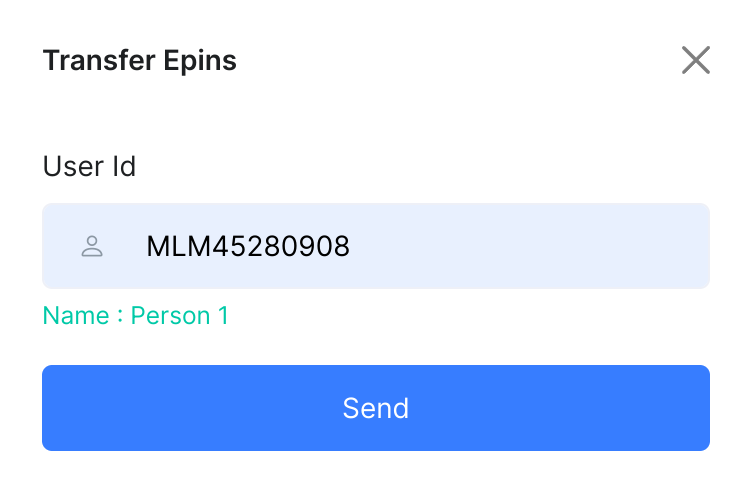
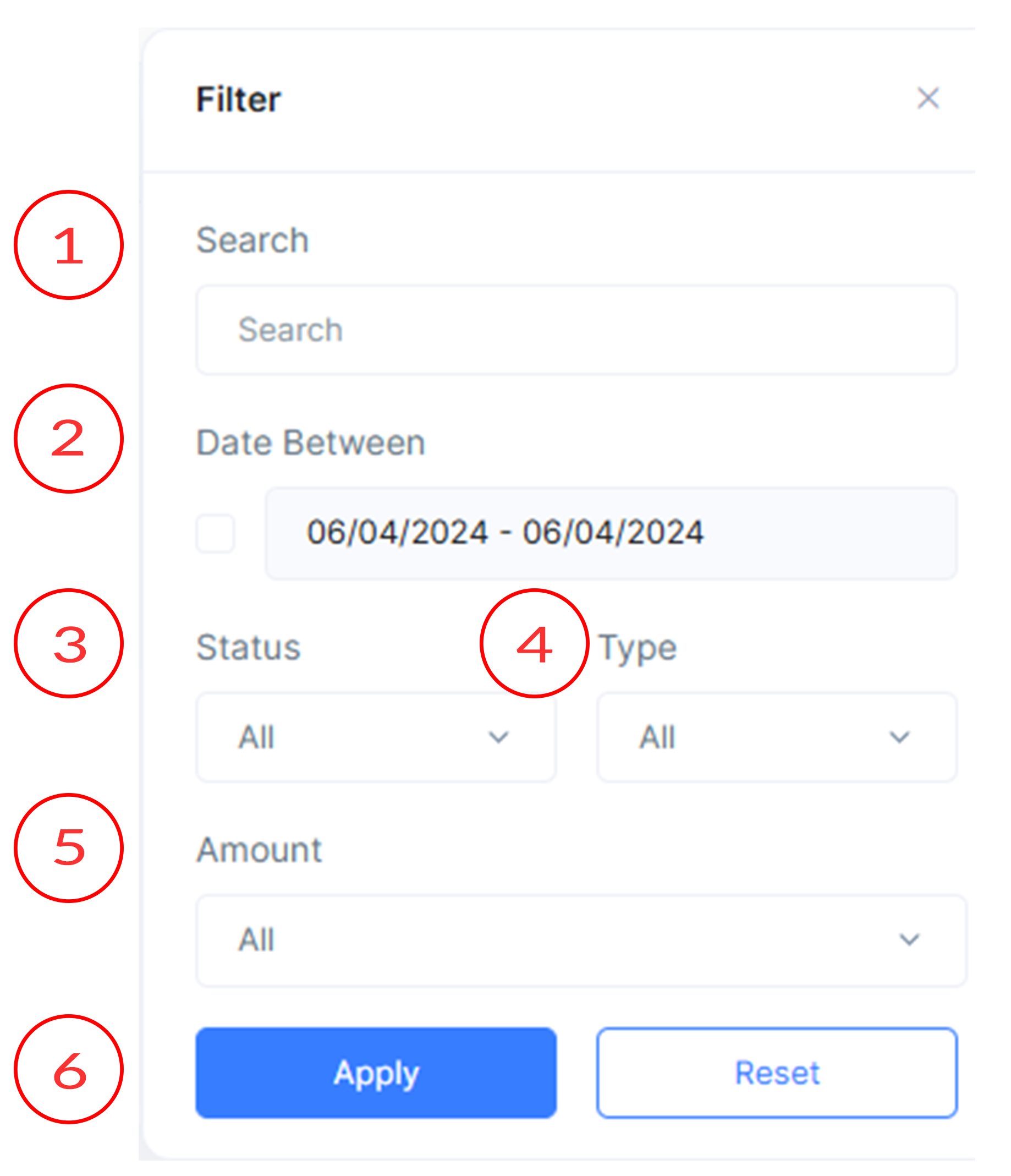
Create Epin ( User )
Create Epin for Self.

Create Epin ( User )
The User Create Epin page allows users to create Epins for themselves in MLM Software
- From Wallet
Select the wallet to spend from.
- Amount
Select the amount of Epin needed.
- Quantity
Select the quantity of the Epin.
- Discard/Submit
Decide whether to discard the Epin request or submit it for processing.
My Epins ( User )
View and manage your Epins.
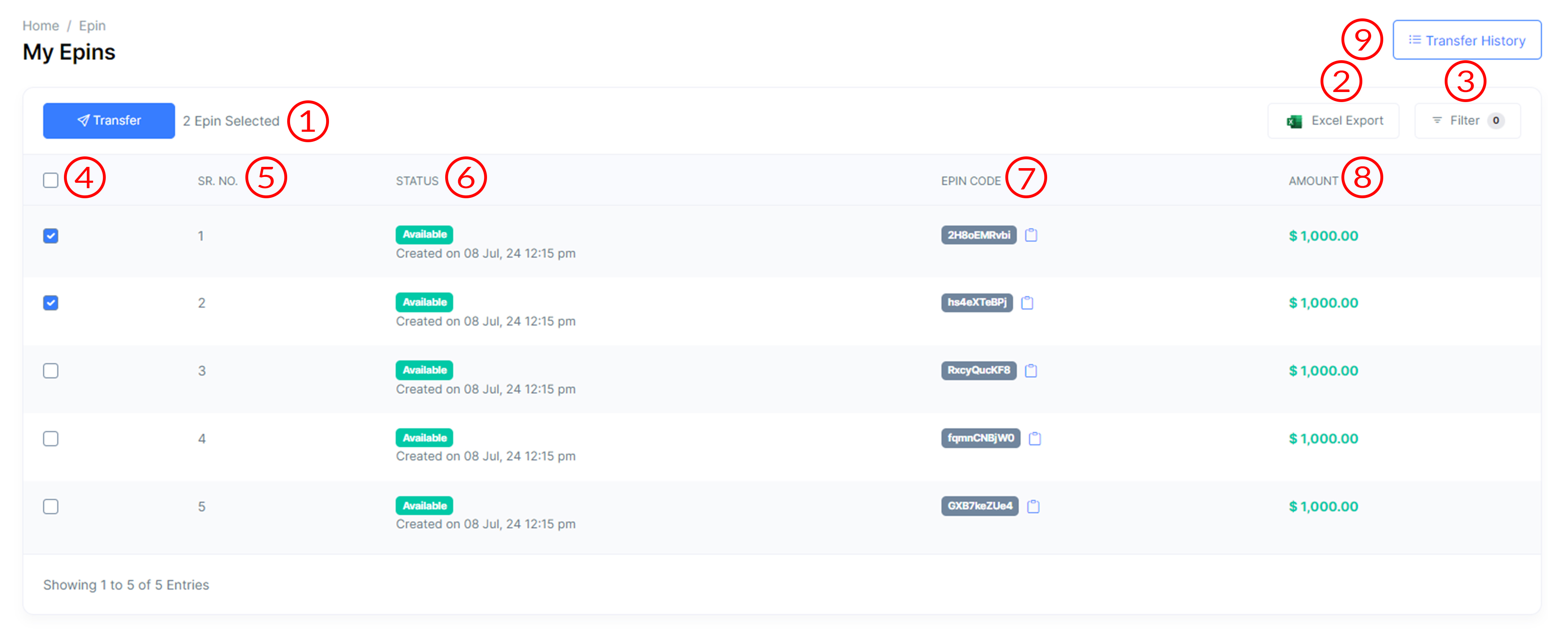
My Epins ( User )
The User My Epins page allows users to view and manage their created Epins in MLM Software.
- Transfer
Enables to transfer the epin to some other user account.
- Excel Export
Export the list of Epins in Excel format for external analysis.
-
Filter
Apply filters to narrow down the list based on criteria.
- Search
Use the search functionality to find a particular record from the list based on user details and Epin value.
-
Date Between
Date Range Selector with Checkbox at Front
-
Status
- All - Show all EPINs regardless of their current status.
- Available - Display only available and unused EPINs.
- Locked - Show EPINs that are currently in use or marked as locked.
-
Type
- All - Include both transferred and non-transferred EPINs.
- Transferred - Show only EPINs that have been transferred.
- Non-Transferred - Show only EPINs that have not been transferred.
-
Amount
Select EPINs based on predefined amounts (e.g., 1000, 2000, 3000).
-
Apply
Apply / Reset the filter configuration.
- Search
- Checkbox
Select Epins from the list using checkboxes.
- S.No.
Each epins in the table is assigned a serial number for easy identification.
- Status
This column shows the current status of each Epin (available or locked).
- Epin Code
This column displays the unique code for each Epin. Each code is accompanied by a copy icon for easy copying of the code to the clipboard.
- Amount
This column shows the amount associated with each Epin.
- Transfer History
Show the transfer history of the epins.
-
Excel Export
Let's data to exported as excel.
-
Filter
Can choose the data between.
-
Transfer To
Details about the user that the epin was transfered to.
-
Epin Detail
Tells epin code, and it's creation date.
-
Amount
Tells epin amount, and it's transfer date.