- Documentation
- Introduction
- Technical
- Server Requirement
- Folder Structure
- Installation
- Install via Cpanel
- Install via Forge (Recommended)
- Getting started
- Sign Up
- Activate
- Activate Request
- Product Request
- Dashboard
- Hierarchy
- My Team
- Tree View
- Referrals
- Profile
- Basic Information
- Kyc Information
- Financial Information
- Password
- Transaction Password
- Activity Log
- Finance
- Wallet
- Transaction
- Transfer Fund
- Move Fund
- Payout
- Fund Request
- Kyc
- Business
- Packages
- Epin
- Request Epin
- Rewards
- Notification
- Reports
- Binary Report
- Level Report
- Roi Report
- Support
- Tickets
- Addon
- News
- Promotion
- Authorization
- Permission
- Localization
- Language
- Settings
- General
- Financial
- Package
- Binary Income
- Level Income
- Direct Income
- Reward Income
- Registration
- Activation
- Payout
- Fund
- Seo
- Maintenance Mode
- Database Backup
- Database Reset
- GDPR Cookie
- Custom Code
Reward Income Settings
Configure settings for reward income distribution.
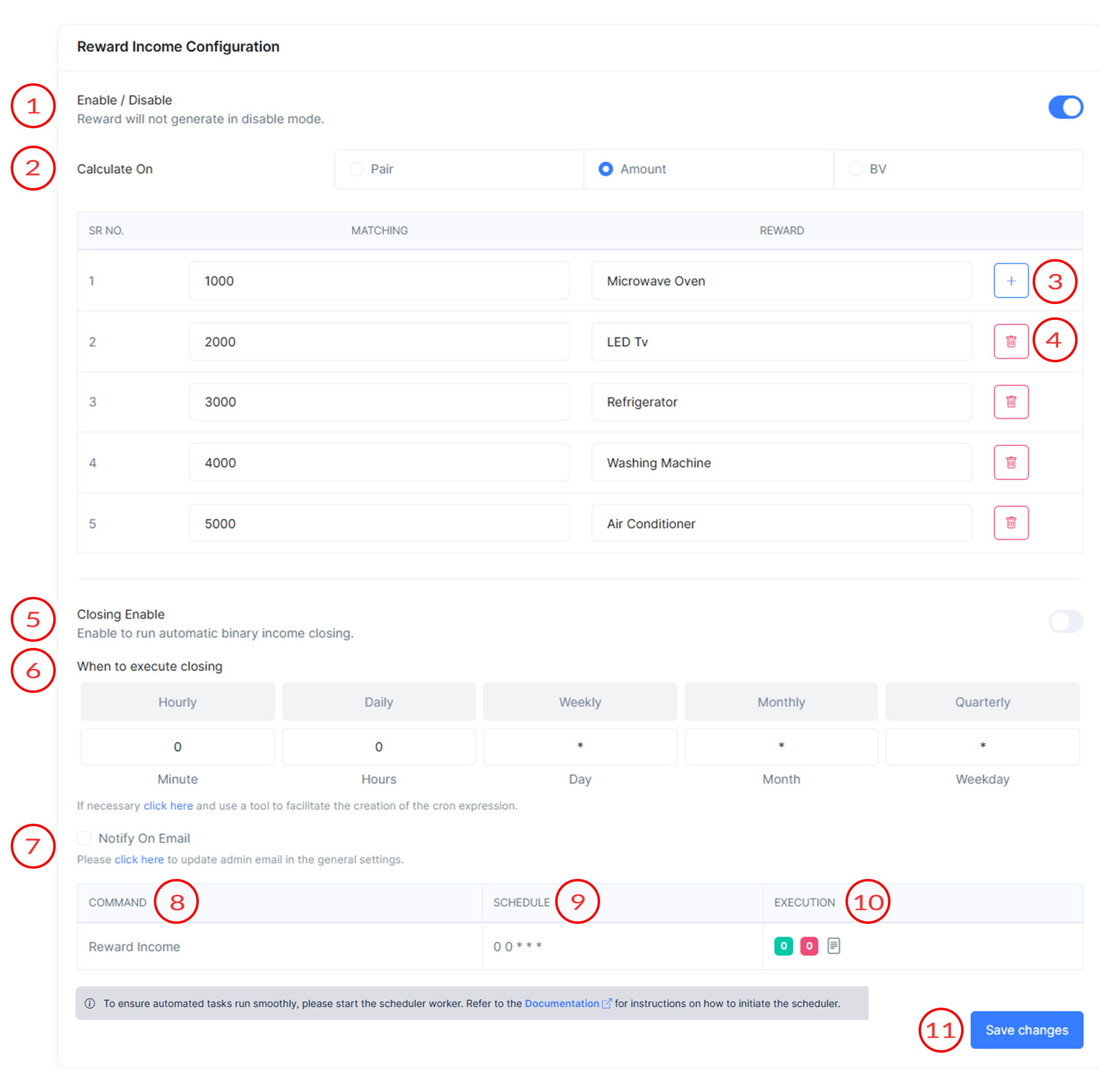
Reward Income Settings
Reward Income Settings include options set to determine how reward income will be calculated in MLM Software.
-
Enable/Disable
Toggle to enable or disable reward income. If income is disabled then reward will not generate.
-
Calculate
Here you choose the basis for reward calculation. Options include Pair, Amount, or BV (Business Volume).
1) Pair :
- If you select this option then system will check the matched pair of user to get particular reward.
For Example :
If you set 1000 pair matching for Microwave reward then system will check user's matched pair. If user's matched pair 1000 or above then user will get this reward.
Note : Eligibility for next reward system will check total matched pair.
For Example :
If you set 2000 pair matching for next reward then system will check user's total matched pair (1000 + 1000).
2) Amount :
- If you select this option then system will check the matched business of user to get particular reward.
For Example :
If you set 1000 business matching for Microwave reward then system will check user's matched business. If user's matched business 1000 or above then user will get this reward.
Note : Eligibility for next reward system will check total matched business.
For Example :
If you set 2000 business matching for next reward then system will check user's total matched business (1000 + 1000).
3) BV (Business Volume) :
- If you select this option then system will check the matched BV of user to get particular reward.
For Example :
If you set 1000 BV matching for Microwave reward then system will check user's matched BV. If user's matched BV 1000 or above then user will get this reward.
Note : Eligibility for next reward system will check total matched BV.
For Example :
If you set 2000 BV matching for next reward then system will check user's total matched BV (1000 + 1000).
- If you select this option then system will check the matched pair of user to get particular reward.
-
Add reward (+)
Click this button to add a new reward tier to the list. It will create a new row where you can specify the Matching Pair, Amount or BV and the corresponding reward.
-
Delete reward (🗑️)
Click the trash bin icon next to any reward tier to remove it from the list.
-
Closing Enable
Enable this feature to automate reward income closing. This option allows you to set a schedule for when the reward income should be automatically generate (e.g., hourly, daily, weekly, monthly, or quarterly).
-
Execute Closing
The command to be executed for reward income automation. This field displays the specific command that will run the reward income process.This is little bit confusing part because you have to define proper expression of execution. Although we have already given buttons of specific time define like hourly,daily,weekly,monthly,quarterly.
- Hourly: Only minute will set to 0 . It mean every minute closing will run.
- Daily: In daily mode minute and hours field will set to 0 . It mean closing will run daily 12:00 AM. You can adjust time according to your need. For example if you want to run closing 2:10 PM then put 10 in minute section and 14 in hour section.
- Weekly: In weekly mode minute, hours and weekday field will set to 0 . It mean closing will run daily 12:00 AM only on sunday. You can adjust time according to your need. For example if you want to run closing 6:20 PM on friday then put 20 in minute section and 18 in hour section and 5 in weekday section.
- Monthly: In monthly mode minute and hours field will set to 0 and day will set to 1 . It mean closing will run daily 12:00 AM of 1st of month. You can adjust time according to your need. For example if you want to run closing 10:40 AM on 10th of each month then put 40 in minute section and 10 in hour section and 10 in day section.
- Quarterly: In quarterly mode minute and hours field will set to 0 and day will set to 1 and month will set to */3 . It mean closing will run daily 12:00 AM of every 3 months. You can adjust time according to your need. For example if you want to run closing 10:40 AM on 10th of every 3 month then put 40 in minute section and 10 in hour section and 10 in day section and */3 in month section.
-
Email Notification Checkbox
Enable the checkbox to receive notifications via email when the command is executed. Make sure you have put correct admin email in general setting section.
-
Command
This displays the name of the closing.
-
Schedule
Define the schedule for the reward income command execution using cron expressions.
-
Execution
It will show how many times command will successfully run or failed. It also shows the schedule history of reward income.
1) Success 0 :
- It displays the number of successfully run closing.
2) Failed 0 :
- It displays the number of failed closing.
3) View Details :
- When click this icon, it will show the all details of execute closings.
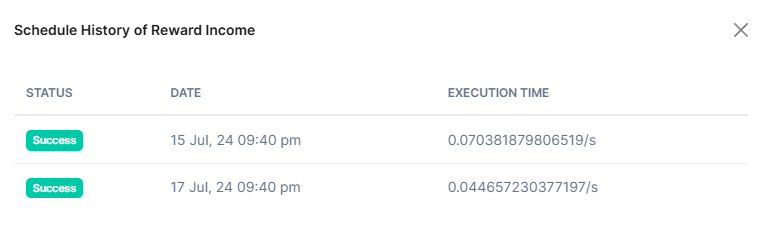
Status : It will show the status of closing (Success or Failed).
Date : It will display the execution date of closing.
Execution Time : It will display how much time it takes for run closing.
-
Save Changes Option
Click to save the configured reward income settings.
