- Documentation
- Introduction
- Technical
- Server Requirement
- Folder Structure
- Installation
- Install via Cpanel
- Install via Forge (Recommended)
- Getting started
- Sign Up
- Activate
- Activate Request
- Product Request
- Dashboard
- Hierarchy
- My Team
- Tree View
- Referrals
- Profile
- Basic Information
- Kyc Information
- Financial Information
- Password
- Transaction Password
- Activity Log
- Finance
- Wallet
- Transaction
- Transfer Fund
- Move Fund
- Payout
- Fund Request
- Kyc
- Business
- Packages
- Epin
- Request Epin
- Rewards
- Notification
- Reports
- Binary Report
- Level Report
- Roi Report
- Support
- Tickets
- Addon
- News
- Promotion
- Authorization
- Permission
- Localization
- Language
- Settings
- General
- Financial
- Package
- Binary Income
- Level Income
- Direct Income
- Reward Income
- Registration
- Activation
- Payout
- Fund
- Seo
- Maintenance Mode
- Database Backup
- Database Reset
- GDPR Cookie
- Custom Code
Registration Settings
Explanation of Registration Settings Page.
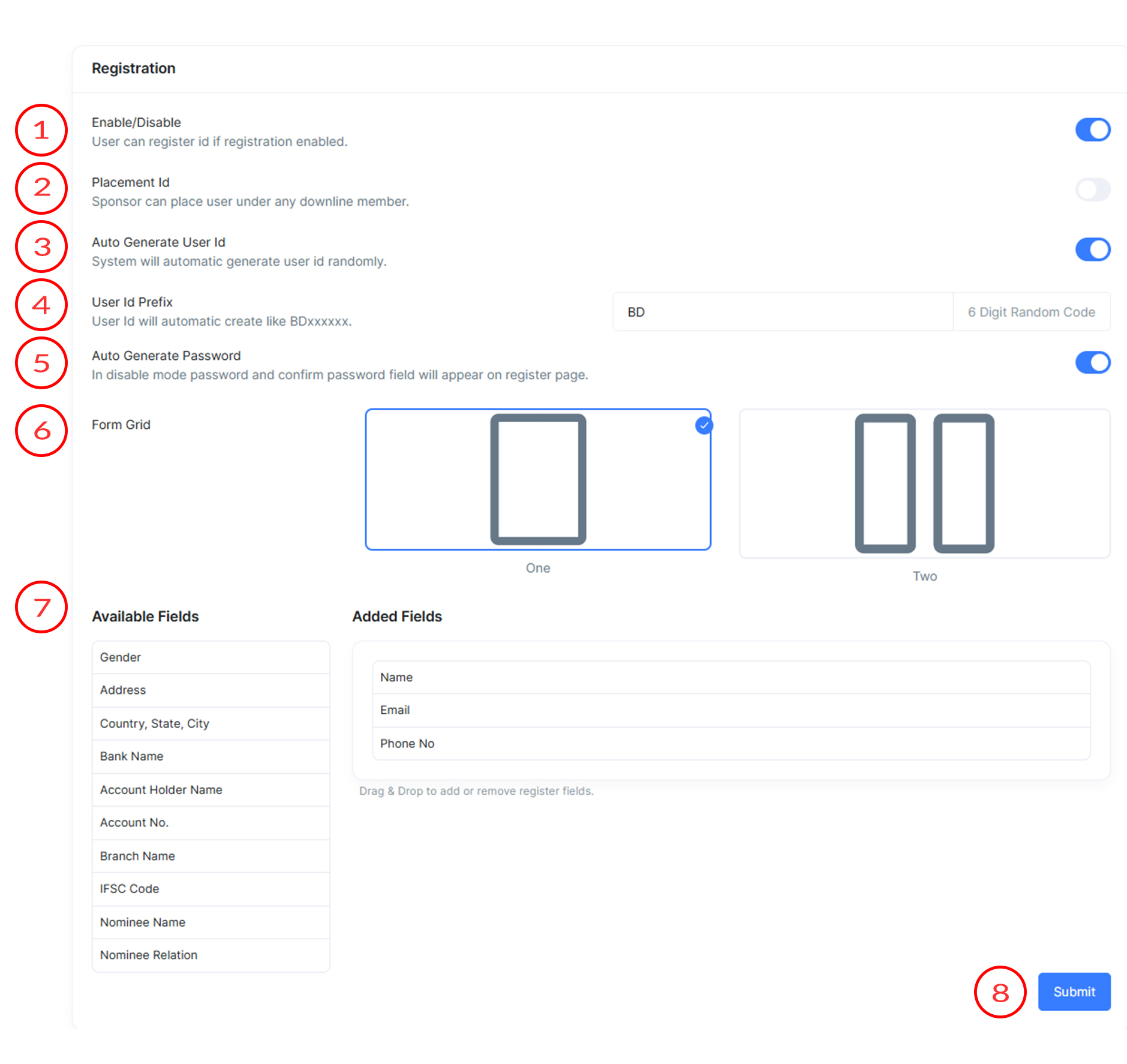
Registration Settings
Registration Settings include information about register page and how it appears in MLM Software.
- Enable/Disable
This toggle switch allows you to enable or disable the user registration feature. When enabled, users can register an ID. When disabled, registration is not possible.
- Placement Id
This option allows sponsors to place users under any downline member. If enabled, a sponsor can specify the placement ID to assign new users to specific positions within a hierarchical structure.
- Auto Generate User Id
This setting determines whether the system will automatically generate a user ID. When enabled, the system assigns a random user ID to each new registrant. Otherwise, user have to enter the userId.
- User Id Prefix
If auto generate user id enabled, then this field allows you to specify a prefix for automatically generated user IDs. The user ID will be created with the specified prefix followed by a 6-digit random code. For example, if "BD" is entered, user IDs will be in the format BDxxxxxx.
- Auto Generate Password
This setting decides whether the system will automatically generate passwords. In disabled mode, fields for password and confirm password will appear on the registration page, allowing users to set their own passwords.
- Form Grid
This section allows you to choose the layout of the registration form. Options include a single-column (One) or a two-column (Two) layout.
Single Column (One) : All form fields will show in single column one below one.
Two Column (Two) : Grid Will divide into two columns. Where you can place input fields in both columns so that form lenght being controlled.
- Fields
This section lists the fields that can be added to the registration form. You can drag and drop fields into the "Added Fields" section to customize the registration form as needed.
There has several essential fields are given in available fields section. User can easily drag & drop fields to grid. Grid may be one or two selected from above option. If there has already two column grid selected and you want to change it to single grid then all the second grid fields will shift to available fields so that you can again adjust according to your need. Same format fields will visible to register form and the behaviour of input field will automatic change as type of field like gender will show as radio box and the address will show as textarea field.
- Submit Button
This button submits the configured settings. Once you have made all desired changes, click this button to save and apply the settings.
This information is used to customize the appearance of your MLM Software.
