- Documentation
- Introduction
- Technical
- Server Requirement
- Folder Structure
- Installation
- Install via Cpanel
- Install via Forge (Recommended)
- Getting started
- Sign Up
- Activate
- Activate Request
- Product Request
- Dashboard
- Hierarchy
- My Team
- Tree View
- Referrals
- Profile
- Basic Information
- Kyc Information
- Financial Information
- Password
- Transaction Password
- Activity Log
- Finance
- Wallet
- Transaction
- Transfer Fund
- Move Fund
- Payout
- Fund Request
- Kyc
- Business
- Packages
- Epin
- Request Epin
- Rewards
- Notification
- Reports
- Binary Report
- Level Report
- Roi Report
- Support
- Tickets
- Addon
- News
- Promotion
- Authorization
- Permission
- Localization
- Language
- Settings
- General
- Financial
- Package
- Binary Income
- Level Income
- Direct Income
- Reward Income
- Registration
- Activation
- Payout
- Fund
- Seo
- Maintenance Mode
- Database Backup
- Database Reset
- GDPR Cookie
- Custom Code
Binary Income Settings
Configure settings for binary income distribution.
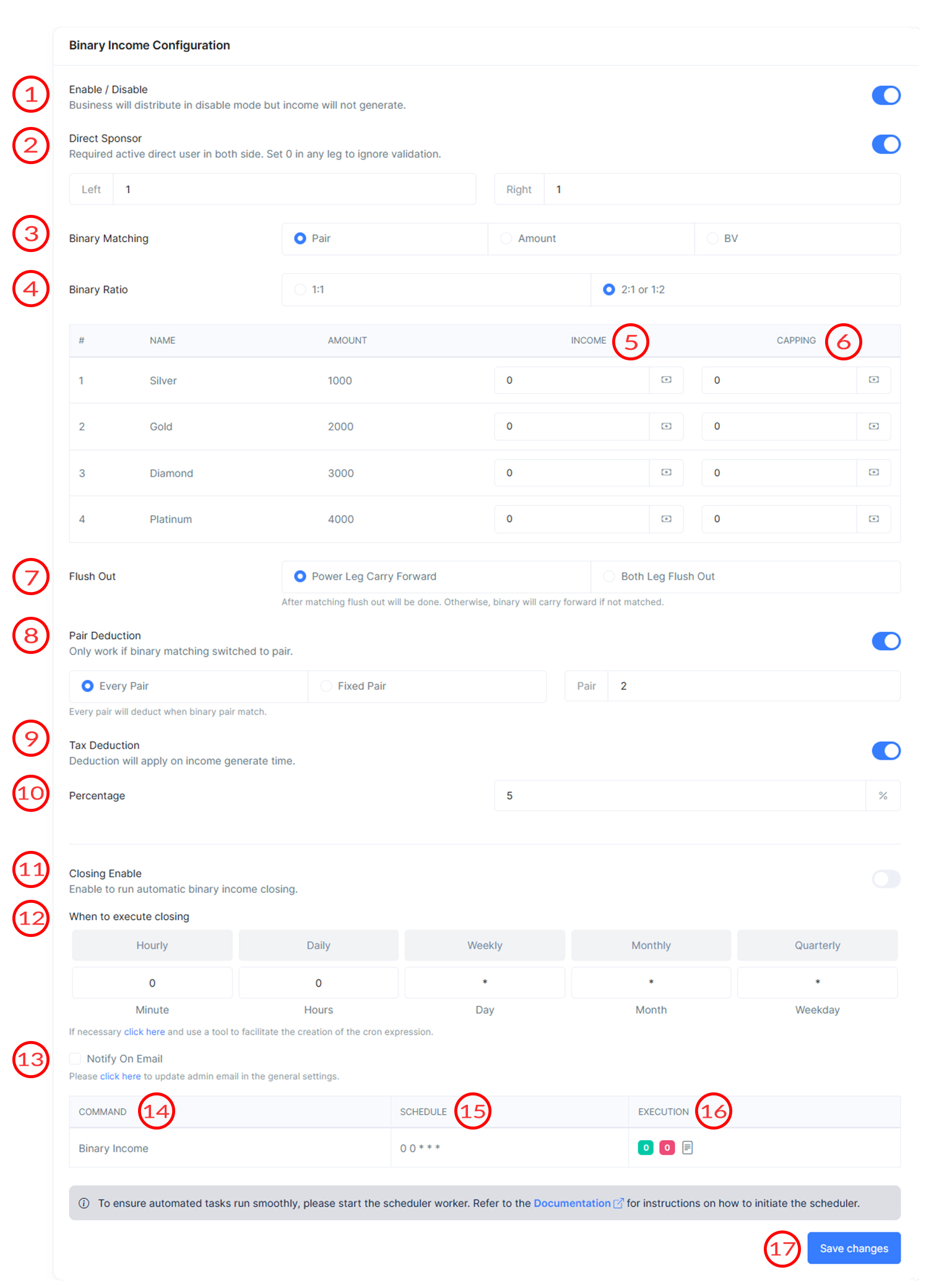
Binary Income Settings
Binary Income Settings include options set to determine how binary income will be calculated in MLM Software.
-
Enable/Disable Income
Toggle to enable or disable binary income. If income is disabled then business will count but income will not generate.
-
Direct Sponsor
This field requires an active direct user on both the left and right sides for binary income generation. Set 0 to not check in individual leg.
For Example :
If left set 1 and right set 2 then system will check in closing 1 left direct active user and 2 right direct active user who is receiving the income. -
Binary Matching
Select the method of binary matching for income calculation. Options include matching by Pair, Amount or BV (Business Volume).
1) Pair :
- Whatever ids come in left or right side in system that will calculate for binary but only active/green ids will count not red/unpaid ids count. If binary income set to $100 of each pair then 1 pair (1 left active and 1 right active) required for binary income.
-
Binary Income (Ratio 1:1) : $100
Left : 2
Right : 3
Pair Calculate : 2
Income : 2x100 = $200
Left Carry Forward : 0
Right Carry Forward : 1
-
Binary Income (Ratio 2:1 or 1:2) : $100
Left : 2
Right : 3
Pair Calculate : 2
Income : 2x100 = $200
Left Carry Forward : 0
Right Carry Forward : 0 (because first pair count as 2:1 or 1:2 ratio)
2) Amount :
- Whatever ids come in left or right side in system that will calculate for binary but only active/green ids business will count not red/unpaid ids count. If this option selected then Left Business and Right Business will show in binary tree.
-
Binary Income (Ratio 1:1) : 5%
Left Business : 200
Right Business : 300
Matching Business : 200
Income : (200x5)/100 = $10
Left Carry Forward : 0
Right Carry Forward : 100
-
Binary Income (Ratio 2:1 or 1:2) : 5%
Left Business : 200
Right Business : 300
Matching Business Calculate : 200
Income : (200x5)/100 = $10
Left Business Carry Forward : 0
Right Business Carry Forward : 0 (because 3rd id's business deducted as a tail)
3) BV (Business Volume) :
- Whatever ids come in left or right side in system that will calculate for binary but only active/green ids BV will count not red/unpaid ids count. If this option selected then Left BV and Right BV will show in binary tree.
-
Binary Income (Ratio 1:1) : $100
Left BV : 20
Right BV : 30
Matching BV Calculate : 20
Income : 20x100 = $2000
Left BV Carry Forward : 0
Right BV Carry Forward : 100
-
Binary Income (Ratio 2:1 or 1:2) : $100
Left BV : 20
Right BV : 30
Matching BV Calculate : 20
Income : 20x100 = $2000
Left Carry Forward : 0
Right Carry Forward : 0 (because 3rd id's BV deducted as a tail)
-
Binary Ratio Choose
Choose the binary ratio for income distribution.Either 1:1 and (1:2 or 2:1). That has already explained in third point of binary matching.
-
Income
If binary matching selected to the Amount then income will define in percentage of each binary package. Otherwise, income define as fixed amount.
-
Capping
Specify the maximum income (capping) limit for each package. If binary matching selected to the Amount then maximum income (capping) limit will define in percentage of each binary rank. Otherwise, maximum income (capping) limit define as fixed amount.
For Example :
If capping set to $500 and income reach $800 then only $500 will credit rest will flushout."Capping applied" will also show in transaction description. -
Flush Out
Choose the flush-out option after matching.
1) Power Leg Carry Forward :
- If this option is selected then it will carries forward the unmatched volume in the stronger leg.
2) Both Leg Flush Out :
- If this option is selected then it will resets both legs after matching.
-
Pair Deduction
This setting determines how pair deductions are handled when binary matching is set to pair.
1) Every Pair :
- If you select every pair option then system will deduct each pair that you define in pair field when binary pair match.
For Example :
If pair set to 2 then every 2nd pair will deduct from binary matching.
2) Fixed Pair :
- If you select fixed pair option then system will deduct only specific pairs that you define in pair field when binary pair match.You can use comma separator (,) for multiple pair deduction. Like 2,4,6,8,10
For Example :
If pair set to 2,4,6,8,10 then only given pairs will deduct from binary matching.Rest binary will credit as defined.
- If you select every pair option then system will deduct each pair that you define in pair field when binary pair match.
-
Tax Deduction
Enable this option to apply a tax deduction on the generated binary income.After enable percentage field will appear to define the value of tax.
For Example :
If tax deduction is set to 10% and income is $100 then $90 will credit to user wallet and $10 will deduct as tax which will show below the credit amount in wallet section. -
Percentage
Enter the percentage of income that should be deducted as tax. Already explained in above section.
-
Closing Enable
Enable this feature to automate binary income closing. This option allows you to set a schedule for when the binary income should be automatically generate (e.g., hourly, daily, weekly, monthly, or quarterly).
-
Execute Closing
The command to be executed for binary income automation. This field displays the specific command that will run the binary income process.This is little bit confusing part because you have to define proper expression of execution. Although we have already given buttons of specific time define like hourly,daily,weekly,monthly,quarterly.
- Hourly: Only minute will set to 0 . It mean every minute closing will run.
- Daily: In daily mode minute and hours field will set to 0 . It mean closing will run daily 12:00 AM. You can adjust time according to your need. For example if you want to run closing 2:10 PM then put 10 in minute section and 14 in hour section.
- Weekly: In weekly mode minute, hours and weekday field will set to 0 . It mean closing will run daily 12:00 AM only on sunday. You can adjust time according to your need. For example if you want to run closing 6:20 PM on friday then put 20 in minute section and 18 in hour section and 5 in weekday section.
- Monthly: In monthly mode minute and hours field will set to 0 and day will set to 1 . It mean closing will run daily 12:00 AM of 1st of month. You can adjust time according to your need. For example if you want to run closing 10:40 AM on 10th of each month then put 40 in minute section and 10 in hour section and 10 in day section.
- Quarterly: In quarterly mode minute and hours field will set to 0 and day will set to 1 and month will set to */3 . It mean closing will run daily 12:00 AM of every 3 months. You can adjust time according to your need. For example if you want to run closing 10:40 AM on 10th of every 3 month then put 40 in minute section and 10 in hour section and 10 in day section and */3 in month section.
-
Email Notification Checkbox
Enable the checkbox to receive notifications via email when the command is executed. Make sure you have put correct admin email in general setting section.
-
Command
This displays the name of the closing.
-
Schedule
Define the schedule for the binary income command execution using cron expressions.
-
Execution
It will show how many times command will successfully run or failed. It also shows the schedule history of binary income.
1) Success 0 :
- It displays the number of successfully run closing.
2) Failed 0 :
- It displays the number of failed closing.
3) View Details :
- When click this icon, it will show the all details of execute closings.
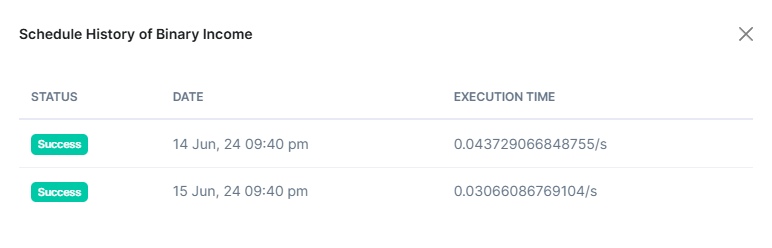
Status : It will show the status of closing (Success or Failed).
Date : It will display the execution date of closing.
Execution Time : It will display how much time it takes for run closing.
-
Save Changes Option
Click to save the configured binary income settings.
