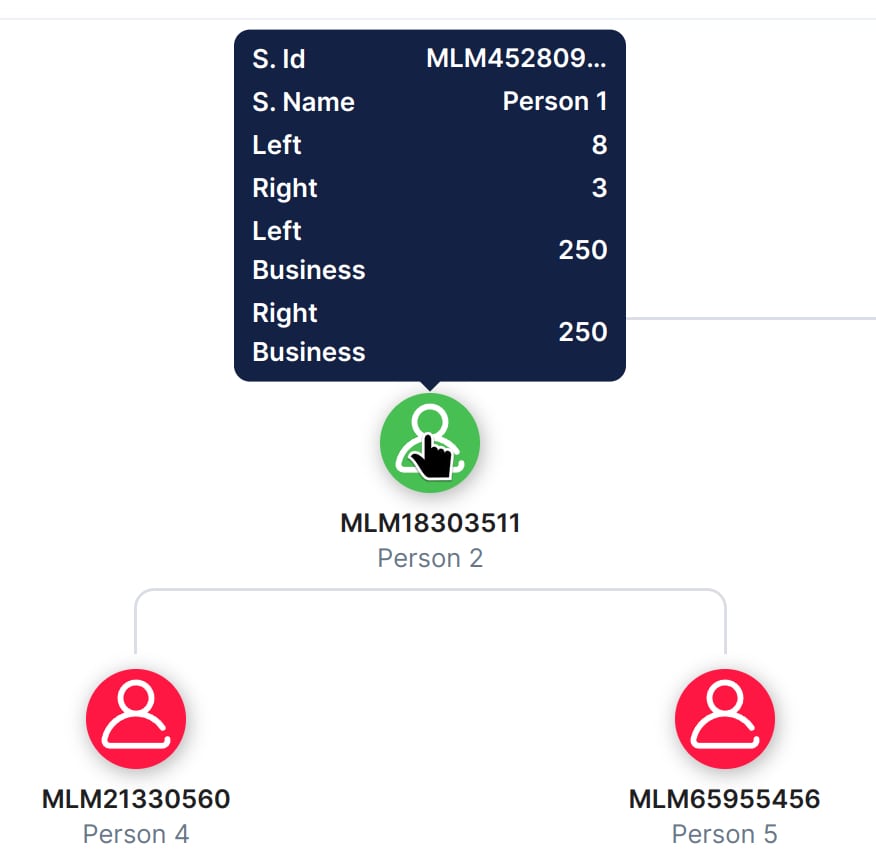- Documentation
- Introduction
- Technical
- Server Requirement
- Folder Structure
- Installation
- Install via Cpanel
- Install via Forge (Recommended)
- Getting started
- Sign Up
- Activate
- Activate Request
- Product Request
- Dashboard
- Hierarchy
- My Team
- Tree View
- Referrals
- Profile
- Basic Information
- Kyc Information
- Financial Information
- Password
- Transaction Password
- Activity Log
- Finance
- Wallet
- Transaction
- Transfer Fund
- Move Fund
- Payout
- Fund Request
- Kyc
- Business
- Packages
- Epin
- Request Epin
- Rewards
- Notification
- Reports
- Binary Report
- Level Report
- Roi Report
- Support
- Tickets
- Addon
- News
- Promotion
- Authorization
- Permission
- Localization
- Language
- Settings
- General
- Financial
- Package
- Binary Income
- Level Income
- Direct Income
- Reward Income
- Registration
- Activation
- Payout
- Fund
- Seo
- Maintenance Mode
- Database Backup
- Database Reset
- GDPR Cookie
- Custom Code
Binary Tree
Explanation of Binary Tree.
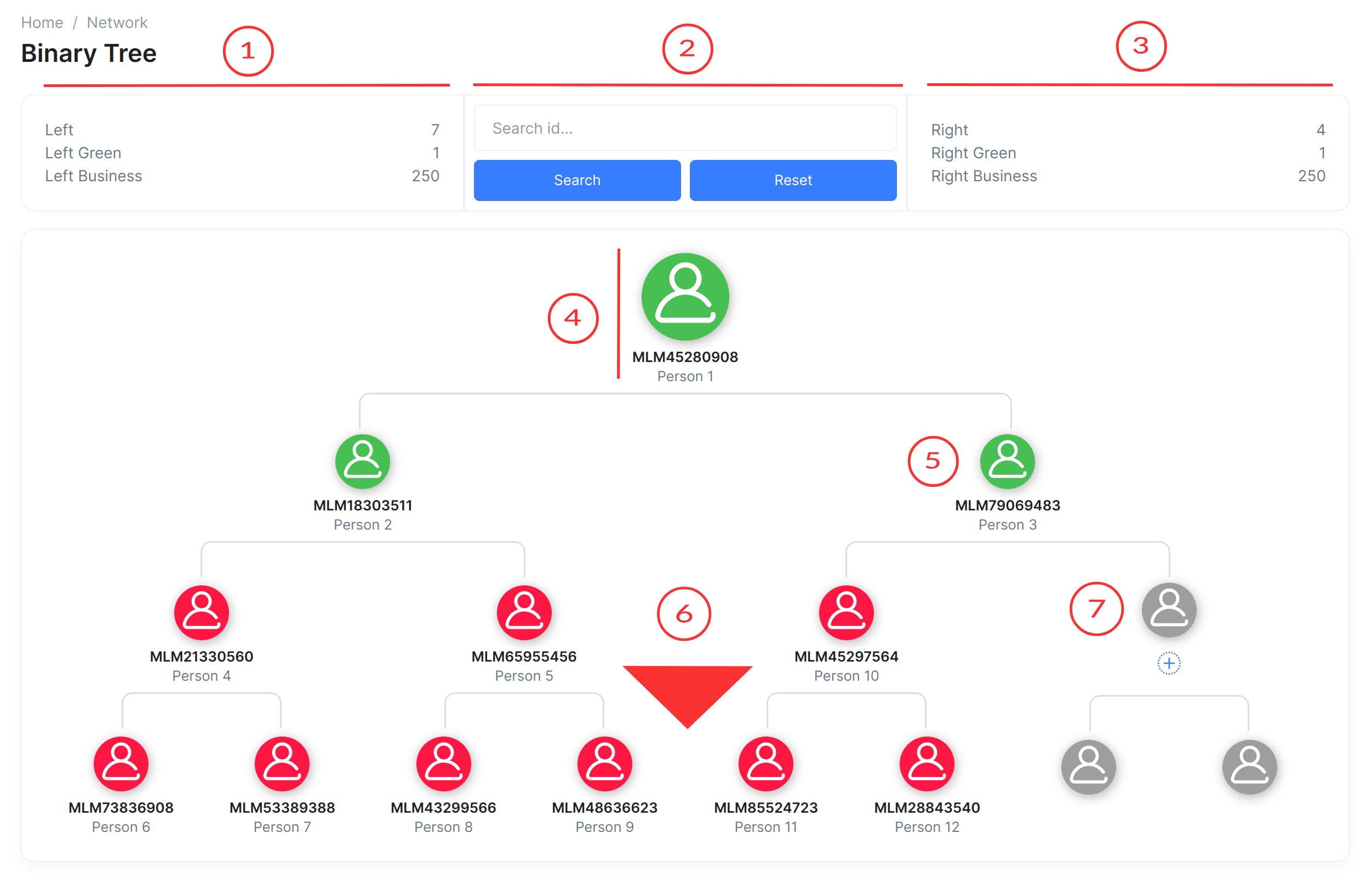
Binary Tree
The tree view is provided to see the downline of a person in the hierarchy in MLM Software.
-
Left Bar
The upper part divided into three main section. The first section displays information related to the left side of the user the tree represents like if the photo above the user is Person 1. It including Left Count ( users to the left of Person 1 ), Left Green ( active users to the left of Person 1 ), and Left Business details ( business / earning to the left of Person 1 ).
-
Middle Bar
A convenient search option is available, enabling users to search for individuals within the tree by their User ID . This feature proves handy, especially when looking for specific users under the root node.
-
Right Bar
Similar to the first point, the second box represents information regarding the right side of the binary tree, featuring Right Count, Right Green, and Right Business details.
-
Root User
The root user, positioned at the top of the binary tree, is prominently displayed. This section includes essential details such as the User's Login ID and Name, providing a quick reference to the primary user at the core of the binary structure.
-
User Status
Users with green color icons are active , indicating active status, while those with red icons are inactive , displaying user ID and name under each user's icon.
-
Hierarchical Structure
The Binary Tree Page extends its display to showcase the hierarchical structure below the root user. This downward hierarchy visually represents every user positioned under the root, allowing for a clear and comprehensive view of the entire network beneath the central figure.
-
Add User
This is empty space in the tree and by clicking the below "+" icon any new user could be added their. It will redirect to the Sign Up page where by default the sponsor id of the Person 3 will be selected. As the empty place is directly under that person.
- User Info
The user info popup shows on user icon hover. It shows some basic information about the user like sponsor id, sponsor name, left user count,right user count, left earnings and right earnings .