- Documentation
- Introduction
- Technical
- Server Requirement
- Folder Structure
- Installation
- Install via Cpanel
- Install via Forge (Recommended)
- Getting started
- Sign Up
- Activate
- Activate Request
- Product Request
- Dashboard
- Hierarchy
- My Team
- Tree View
- Referrals
- Profile
- Basic Information
- Kyc Information
- Financial Information
- Password
- Transaction Password
- Activity Log
- Finance
- Wallet
- Transaction
- Transfer Fund
- Move Fund
- Payout
- Fund Request
- Kyc
- Business
- Packages
- Epin
- Request Epin
- Rewards
- Notification
- Reports
- Binary Report
- Level Report
- Roi Report
- Support
- Tickets
- Addon
- News
- Promotion
- Authorization
- Permission
- Localization
- Language
- Settings
- General
- Financial
- Package
- Binary Income
- Level Income
- Direct Income
- Reward Income
- Registration
- Activation
- Payout
- Fund
- Seo
- Maintenance Mode
- Database Backup
- Database Reset
- GDPR Cookie
- Custom Code
Payout Settings
Explanation of Payout Settings Page.
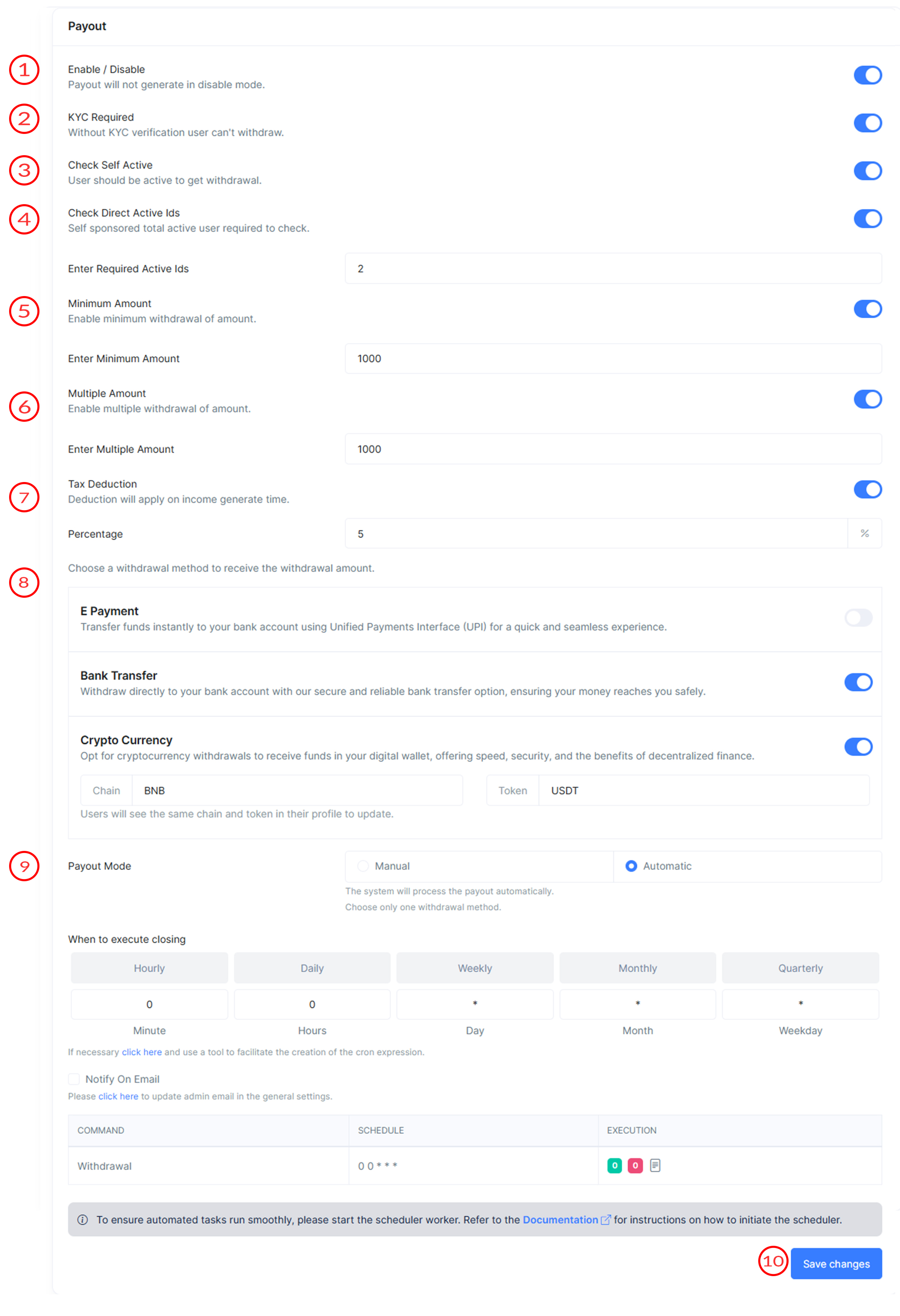
Payout Settings
Payout Settings include information about payout page and how it appears in MLM Software.
- Enable/Disable
This toggle switch allows the user to enable or disable the payout feature.
- KYC Required
If you enable this toggle then user can't withdraw without KYC Verification.
- Check Self Active
If you enable this toggle then only active users should be get withdrawal.
- Check Direct Active IDs
If you enable this toggle then system will check the direct active ids for withdrawal.
-
Enter Required Active Ids: This field tells the system how many direct active ids required to check for withdrawal.
-
- Minimum Amount
If you enable this toggle it activates the minimum withdrawal amount requirement.
-
Enter Minimum Amount: Sets the minimum amount that can be withdrawn.
-
- Multiple Amount
If you enable this toggle it activates the multiple withdrawal amount requirement.
-
Enter Multiple Amount: Sets the multiple amount that can be withdrawn.
-
- Tax Deduction
Enables tax deduction on the income generated at the time of withdrawal.
-
Percentage: Sets the percentage of tax to be deducted. For example user has request $100 for withdrawal and tax has set to 10% then $90 will go for withdrawal and $10 deduct as tax which will show in each transaction.
-
- Choose a withdrawal method
This section provides different methods to withdrawal fund. Same payment method will appear in user profile to update and same detail will show to admin to make payment in there account.Users can select one or more of the following methods:
-
E Payment: If this toggle is enable then you should transfer funds instantly to user's bank account using Unified Payments Interface (UPI) for a quick and seamless experience.System will automatically pick your E-Payment detail and show to admin.
-
Bank Transfer: If this toggle is enable, then user's bank details will visible to admin. so make sure to update your bank detail correct .Because fund may be lost if information will be wrong.
-
Crypto Currency: If this toggle is enable, then user's crypto details will visible to admin.Make sure you have put correct wallet address in profile section. Because there will no recovery if fund lost due to wrong detail of crypto.
-
- Payout Mode
Choose between manual and automatic withdrawal request processing.
If Manual payout mode selected.
-
Allow Weekdays: Restricts withdrawals to specific weekdays.
Choose Weekdays: Selection of weekdays when withdrawals are allowed.
-
Allow Days: Restricts withdrawals to specific days of the month.
Choose Days: Lists specific days of the month when withdrawals are allowed.
-
Allow Time: Sets the time window during which withdrawals can be processed each day.
Choose Time: Defines the specific times for the withdrawal window.
If Automatic payout mode selected then you can define closing same as defined in binary income. you can refer the binary income closing operation how it works. System automatic run the closing of withdrawal and put the withdrawal in admin -> payout section where user approve/reject the request with remarks.
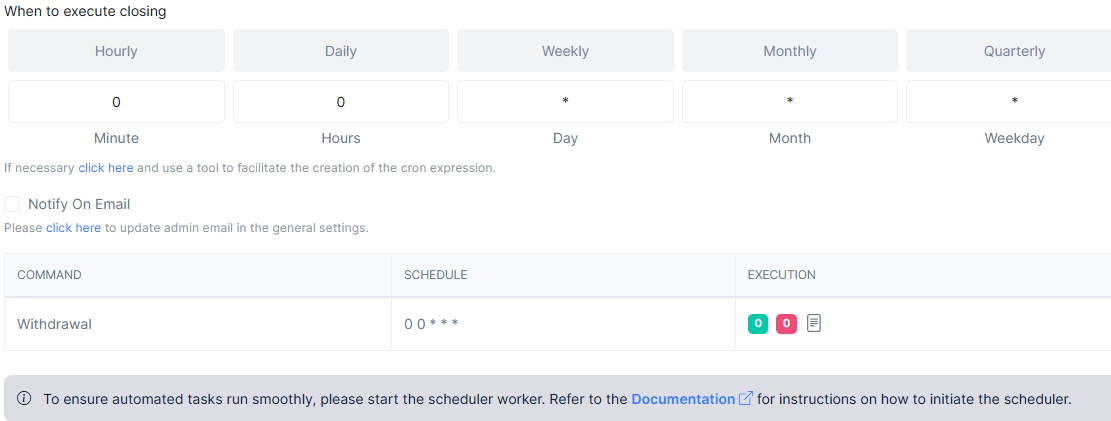
-
- Save Changes
Button to save all the configured settings.
This information is used to customize the appearance of your MLM Software.
