- Documentation
- Introduction
- Technical
- Server Requirement
- Folder Structure
- Installation
- Install via Cpanel
- Install via Forge (Recommended)
- Getting started
- Sign Up
- Activate
- Activate Request
- Product Request
- Dashboard
- Hierarchy
- My Team
- Tree View
- Referrals
- Profile
- Basic Information
- Kyc Information
- Financial Information
- Password
- Transaction Password
- Activity Log
- Finance
- Wallet
- Transaction
- Transfer Fund
- Move Fund
- Payout
- Fund Request
- Kyc
- Business
- Packages
- Epin
- Request Epin
- Rewards
- Notification
- Reports
- Binary Report
- Level Report
- Roi Report
- Support
- Tickets
- Addon
- News
- Promotion
- Authorization
- Permission
- Localization
- Language
- Settings
- General
- Financial
- Package
- Binary Income
- Level Income
- Direct Income
- Reward Income
- Registration
- Activation
- Payout
- Fund
- Seo
- Maintenance Mode
- Database Backup
- Database Reset
- GDPR Cookie
- Custom Code
Level Tree
Explanation of Level Tree.
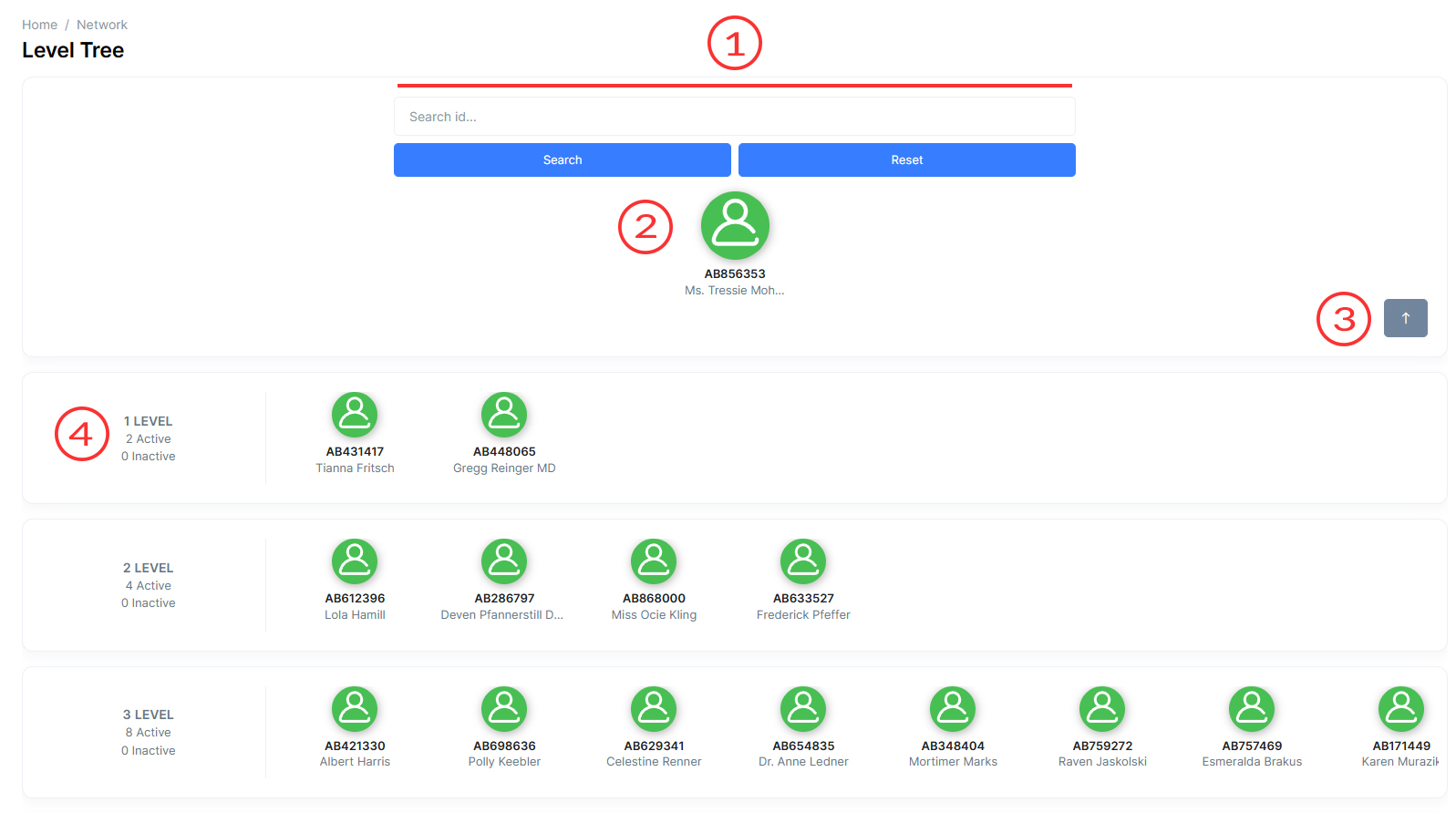
Level Tree
The level tree is provided to see the downline of a person in the level structure in MLM Software.
-
Search Bar
A convenient search option is available, enabling users to search for individuals within the tree by their User ID . This feature proves handy, especially when looking for specific users under the root node.
-
Root User
The root user, positioned at the top of the level tree, is prominently displayed. This section includes essential details such as the User's Login ID and Name, providing a quick reference to the primary user at the core of the level structure.
User Status :
- Users with green color icons are active , indicating active status, while those with red icons are inactive , displaying user ID and name under each user's icon.
-
One Level Up
When this icon clicked then it displays the structure of upper user.
-
Level
It displays the levels of root user.
1) Active :
- It displays the total number of active user of that level.
2) Inactive :
- It displays the total number of inactive user of that level.
- User Info
The user info popup shows on user icon click. It shows some basic information about the user like referred by, date of joining, date of activation, package, referrals, team, active team, inactive team, total withdrawal .
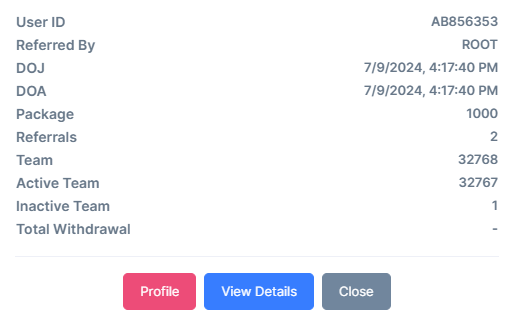
1) Profile :
- When user click on this button then system opens the profile page of that user.
2) View Details :
- When user click on this button then system opens the level structure of that user.
3) Close :
- When user click on this button then system close the user info popup.
